React Native Weather APP 만들기
2020/03/07
Weather App
현재 위치의 정보를 받아와서 날씨를 간단하게 표시하는 앱을 만들어 보려고한다.
굉장히 간단한 앱이기에 구조적으로 복잡한 것은 없다.
완성모습
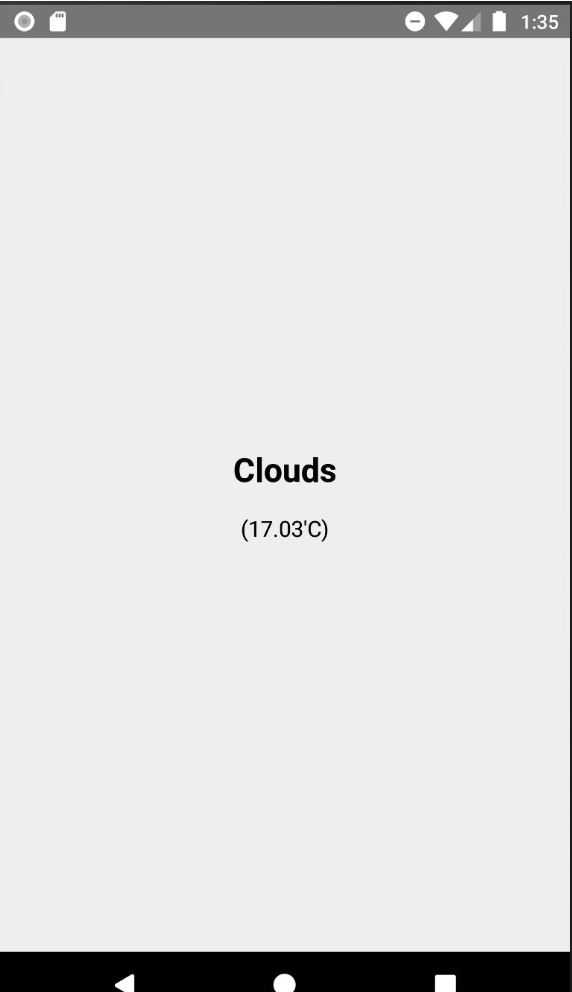
Weather API / 위치 정보
날씨 데이터를 가져오기 위해서 OpenWeather에서 제공하는 날씨 API를 사용. OpenWeather
위치정보는 react-native-geolocation-service 라이브러리를 사용.
npm install --save react-native-geolocation-service
- 안드로이드에서 권한 설정을 하기 위해
./android/app/src/main/AndroidManifest.xml파일을 수정한다.
<manifest
xmlns:android="http://schemas.android.com/apk/res/android"
package="com.weatherapp"
>
<uses-permission android:name="android.permission.INTERNET" />
<uses-permission android:name="android.permission.ACCESS_FINE_LOCATION" />
... ...
</manifest>- 위치 정보가 필요한 곳에서 다음과 같이 사용하여 위치 정보를 얻을 수 있다.
import Geolocation from 'react-native-geolocation-service`;
...
Geolocation.getCurrentPosition(
position => {
...
},
error => {
...
}
);Weather View Component
import React, {useState, useEffect} from 'react';
import styled from 'styled-components/native';
import {FlatList, Alert} from 'react-native';
import Geolocation from 'react-native-geolocation-service';
interface Props {}
const API_KEY = '비밀쓰비밀쓰비밀쓰비밀쓰';
interface IWeather {
temperature?: number;
weather?: string;
isLoading: boolean;
}
const WeatherView = ({}: Props) => {
const [weatherInfo, setWeatherInfo] = useState<IWeather>({
temperature: undefined,
weather: undefined,
isLoading: false,
});
// 해당 위치의 날씨 정보를 가져오기 위한 함수
// 두 곳에서 호출하도록 설정하여, 당겨서 갱신하기 기능을 사용.
const getCurrentWeather = () => {
setWeatherInfo({
isLoading: false,
});
// 현재 위치의 위도(latitude)와 경도(longitude)를 가져옴
Geolocation.getCurrentPosition(
position => {
const {latitude, longitude} = position.coords;
// 가져온 위치 정보를 사용하여 Fecth API 사용
fetch(
`http://api.openweathermap.org/data/2.5/weather?lat=${latitude}&lon=${longitude}&APPID=${API_KEY}&units=metric`,
)
.then(res => res.json())
.then(json => {
setWeatherInfo({
temperature: json.main.temp,
weather: json.weather[0].main,
isLoading: true,
});
})
.catch(error => {
setWeatherInfo({
isLoading: true,
});
showError('날씨 정보를 가져오는데 실패하였다.');
});
},
// 위치 정보를 가져오지 못하면 error
error => {
setWeatherInfo({
isLoading: true,
});
showError('위치 정보를 가져오는데 실패했다.');
},
);
};
const showError = (message: string): void => {
setTimeout(() => {
Alert.alert(message);
}, 500);
};
// 화면 렌더링 이후 날씨 데이터를 가져옴. componentDidMount와 같음
useEffect(() => {
getCurrentWeather();
}, []);
let data = [];
const {isLoading, weather, temperature} = weatherInfo;
if (weather && temperature) {
data.push(weatherInfo);
}
return (
<Container>
<FlatList
onRefresh={() => getCurrentWeather()}
refreshing={!isLoading}
data={data}
keyExtractor={(item, index) => {
return `Weather-${index}`;
}}
ListEmptyComponent={
<LoadingView>
<Loading size="large" color="#1976d2" />
<LoadingLabel>Loading...</LoadingLabel>
</LoadingView>
}
renderItem={({item, index}) => (
<WeatherItemContainer>
<Weather>{(item as IWeather).weather}</Weather>
<Temperature>({(item as IWeather).temperature}'C)</Temperature>
</WeatherItemContainer>
)}
contentContainerStyle={{flex: 1}}
/>
</Container>
);
};
export default WeatherView;
// styled-components 부분은 생략// error 메세지를 표시하는 함수
const showError = (message: string): void => {
setTimeout(() => {
Alert.alert(message);
}, 500);
};- setTimeout을 사용한 이유는 setWeatherInfo를 사용하여 state를 업데이트하여 화면을 재렌더하지만, Alert.alert에 의해 화면이 갱신되지 않는 문제를 해결하기 위해 비동기로 처리하였다.
FlatList 당겨서 갱신하기 기능
onRefresh
onRefresh에 당겨서 갱신할 때, 호출할 함수를 정의.
refreshing에는 당겨서 갱신하기 기능을 사용하여 데이터를 갱신 중인지, 데이터 갱신이 끝났는지를 알려주기 위한 Boolean 값을 설정한다.- 이렇게 두 값을 설정하면 당겨서 갱신하기 기능을 사용할 수 있다.